|
Logger View
Here we explain the various elements that compose Logger View.
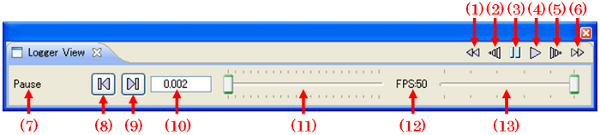
- fast-rwd button
When clicked, rewind playback speed is doubled. (Max: -64x)
If clicked while forward playback, the speed changes to -2x.
- slow-rwd button
When clicked, rewind palyback speed drops by half. (Max: -1/64x)
If clicked while paused, rewind playbak starts with -1/8x speed.
And if clicked while forward playback, the speed changes to -1x.
- pause button
When clicked, Logger View playback is paused for temporarily.
- play button
When clicked, Logger View forward playback starts with 1x speed.
- slow-fwd button
When clicked, forward playback speed drops by half. (Max: 1/64x)
If clicked while paused, forward playbak starts with 1/8x speed.
And if clicked while rewind playback, the speed changes to 1x.
- fast-fwd button
When clicked, forward playback speed is doubled. (Max: 64x)
If clicked while rewind playback, the speed changes to 2x.
- Status
Displays as "Live" while simulation execution, "Pause" while paused status and
"Play x(speed ratio)" while replaying.
- Frame-by-Frame rewind Playback button
When clicked, A front frame is displayed.
It can return a frame every by continuing pushing.
- Frame-by-Frame Playback button
When clicked, The following frame is displayed.
It can advance a frame every by continuing pushing.
- Simulation time
Displays as "NO DATA" before simulation starts.
And when replaying, it displays the elapsed time from start.
- Simulation time prograss bar
Moving the slider you can jump to any position of the simulation prograss time.
- Frame rate
Frame rate displays by integer value between 1-50.
Initial value is 10.
- Frame rate changing slider
Moving the slider and you can change the frame rate from 1 to 50.
- (1) to (6) and (10) will not be activated until simulation start and log is generated.
- Do not operate (1) to (6) and (10) while simulation in prograss.
-
Increasing frame rate on a low graphic performing environment, may cause not to replay as
the time prograss.
|
