
Platform Independent ProblemsCannot open the model files created with OpenHRP previous versionsWe have made few changes on the model file format. Locate following line, under "Proto Joint" definition: exposedField SFFloat jointId -1 Edit the above line as follows: exposedField SFInt32 jointId -1 GrxUI stuck at start-upThis problem can be resolved by clearing the contents of omniNames(omniORBs' name server). Once the CORBA objects are created, omniNames name server would try to keep them stored as a log file. To recover from this issue, just delete the log file and re-start omniNames. For instance, let's say we have installed omniORB package on Ubuntu platform. Once omniNames is started the temporary files named "omninames-(HostName).bak" and "omninames-(HostName).log" will be created at /var/log . Delete these temporary files and move into /etc/init.d . Restart the name server as follows; $ ./omniorb4-nameserver restart Since the name server is cleared, OpenHRP would be started as normally. Modaless dialog at GrxUI start-up remains displayedThis problem is different from "GrxUI stuck at start-up" problem. GrxUI is active and operatable, but the modaless dialog that displays at GrxUI start-up, keep remains on the top of the screen without disappearing. It will be gone, when you do some activities like loading sample project etc. However this problem is now fixed in OpenHRP Ver.3.0.3 . Change is not reflected even if you change the contents of VRML file.The modelloader of OpenHRP3.0 has the function to cache the contents of the file read before. For this reason, those contents are not reflected even if you change the contents of a file, without a file name changing. Please reboot GrxUI or reboot ModelLoader. Linux Specific Problems3D view of GrxUI is abnormal / Program stucks (On Linux)When "Direct Rendering" feature is activated for OpenGL displays on X-Windows systems, this kind of troublesome situations could take place, due to the 3D-rendering unsupported graphics drivers. Deactivating "Direct Rendeing" can cause to slower the 3D graphics, but it would let GrxUI to execute as normal. Concretly speaking, we have noticed this type situation, when running Ubuntu 7.10 on a notebook PC that have Intel GM965 chipset onboard. In that case, we deactivated direct- rendering by appending following line under [Section "Device"] in /etc/X11/xorg.conf file. Option "DRI" "false" Then restarted X-windows system. Direct rendering was disabled and the program execution got back to normal. Probably, this may be a bug of OpenGL driver or Java3D. X-Windows system freezes during GrxUI execution (On Linux)This issue can be occur, when the X-Window display-driver has not been configured properly for OpenGL. In this case, you have to re-install an OpenGL supportive display-driver. For video adaptors such as nvidia or ATI, there are display-drivers provided by manufacture, that aimed for better support on OpenGL. Installing these specific display-driver would resolve the problem. (For more details, refer here) Compile errors / Java exceptions occurs after applying Ubuntu system updates (On Linux)When installing OpenHRP3 we set 'Sun-java' as default java environment. But when applying Ubuntu system updates, it renews 'Java-gcj' to its latest version and set as default java environment automatically, which may cause to compile errors or Java exceptions when starting GrxUI. When starting GrxUI, it may hang-up giving following messege; $ ./GrxUI.sh message logging level : SEVERE classpath added: file:/home/user/aist/OpenHRP3.0/client/gui/plugin/ /home/user/aist/OpenHRP3.0/client/gui Null peer?! Switching the default java environment back to 'Sun-java', will resolve the problem. $ sudo update-java-alternatives -s java-6-sun If you are not willing to use 'gcj' for any other applications, you can uninstall it, so that the problem will never be take place. Display empty dialog boxes when Extra-visual-effects are applied in Ubuntu environment (On Linux)This problem could only be noticed in native Ubuntu environments (not in virtual Ubuntu environments running on VMware). When trying to open a project file, the dialog box goes empty as shown in Fig.1 . 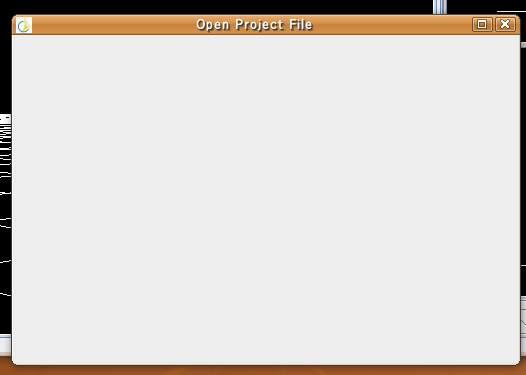 Fig.1
Resetting the visual-effects settings to "None", will resolve this issue. 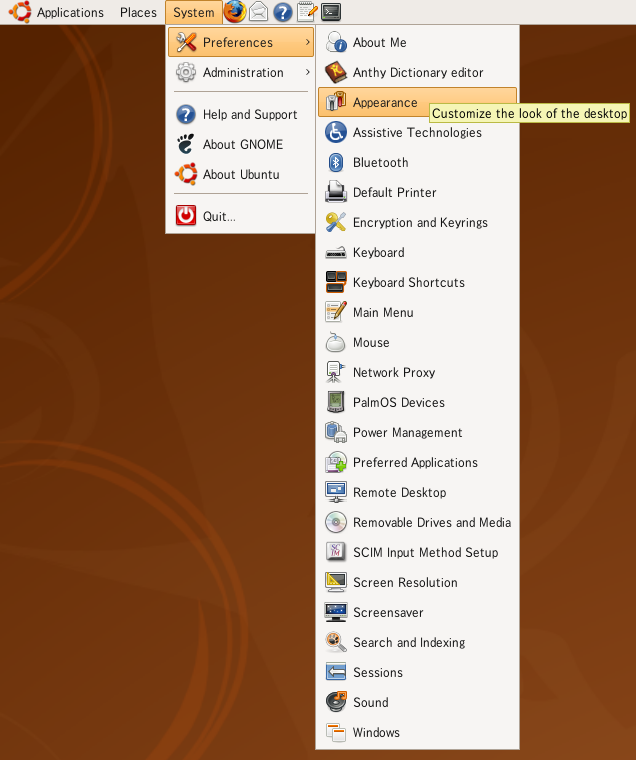 Fig.2 "Appearence Preference" dialog box will be pop-up. Move to "Visual Effetcs" tab, select "None" radio-button and close the dialog box. (Fig.3) 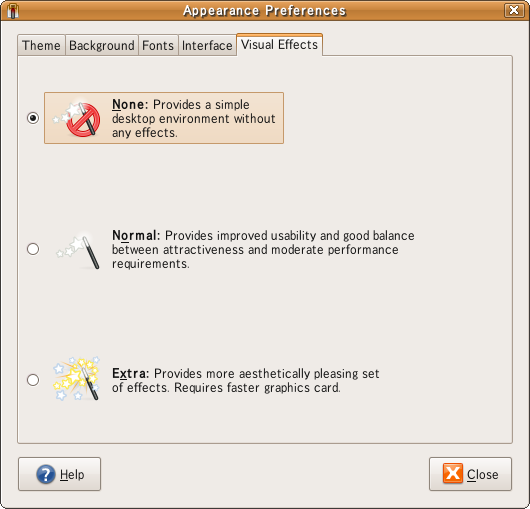 Fig.3 RTC on "GrxUI on Eclipse" does not work on Ubuntu-9.04If you install OpenHRP for the first time on Ubuntu-9.04 environment, RTC based sample models may not work on "GrxUI on Eclipse". In such case, open terminal window and run, $ openhrp-aist-dynamics-simulator -ORBInitRef NameService=corbaloc:iiop:localhost:2809/NameServiceif you get the output as follows, IDL:omg.org/CORBA/TRANSIENT:1.0the problem has occured because ipv6 on Ubuntu-9.04 has not been enabled by default. To resolve this problem, locate "/etc/hosts" file and comment-out the line "::1 localhost ip6-localhost ip6-loopback" where keeps localhost settings of IPv6. A ModelLoader server cannot be accessed from other PCs.Now, the ModelLoader server on ubuntu cannot be accessed from other PCs with the interface of CORBA. The cause is unknown.A compile error happens at the time of update of the system after 2009/05/25, or new installation of OpenHRP.After 2009/05/25, if update of ubuntu or new installation of OpenHRP is performed, OpenRTM-aist-1.0.0-RC1 will be installed. In OpenHRP of 2009/06/09 present, since OpenRTM-aist-1.0.0-RC1 is not supported, the following compile errors occur. error: ExtTrigExecutionContextService_var in namespace RTC does not name a type error: RTC::ExtTrigExecutionContextService has not been declared error: ExtTrigExecutionContextService_ptr is not a member of RTCPlease cope with it as follows according to a case. When OpenHRP is newly installed
2010/05/31 previous package introduction script installs OpenRTM-aist-1.0.0-RC1.
In addition, it may be upgraded to the latest version by package automatic update. Please stop the automatic update of OpenRTM-aist.
When OpenRTM-aist-1.0 has already been installed, OpenRTM-aist-1.0 needs to be uninstalled. sudo apt-get remove openrtm-aist openrtm-aist-doc openrtm-aist-dev openrtm-aist-example Stop the automatic update of OpenRTM-aistPlease choose System-Administration-Software Sources from a menu, and open a "software of third party" tab. Please uncheck the item OpneRTM like Fig.4.  Fig.4 Windows Specific ProblemsOmniORB name server does not start (On Windows)When trying to start GrxUI on Windows environments having OmniORB version 4.1.2 installed, a messege saying "3DVIEW : failed to bind to localhost NameService" can be displayed as shown in figure below and fails starting GrxUI.
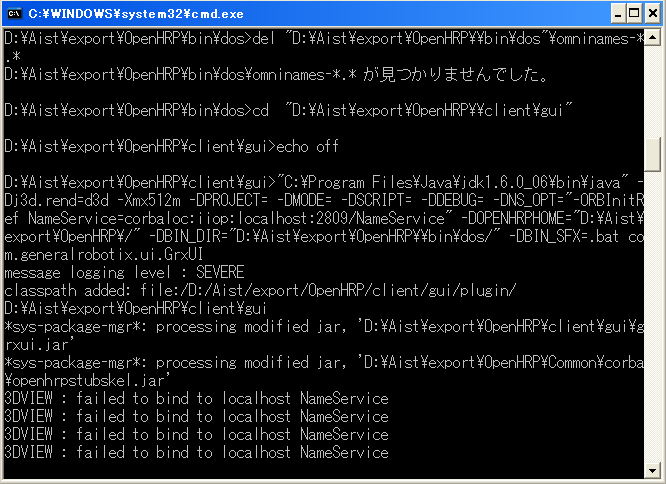 Fig.1: failed to bind to localhost NameService This type of error occurs when the 'Computer name' of your computer could not be identified correctly. If your computer name is longer than 14 characters or if it contains characters other than [A-Z,a-z,0-9,'_'] , that may cause problems.You can check your computer name and re-define, according to the following procedure. Open "System Properties" dialog box using one of the following method.
* Right-click "My Computer" icon on the Desktop, and click "Properties" in the menu. Select "Computer name" tab in the opened dialog box and check whether your computer name is in right order. Click "change" button if you want to re-define it. Then restart the computer to apply the changes. 3D view of GrxUI is abnormal (On Windows)For some video adaptors, when the GrxUI 3DView frame is kept smaller, 3D model start flickering and vertex-buffer collapses.The cause is not yet confirmed, but according to the phenomenon we saw on a note-book pc, it seems like a malfunction of video adaptor. However, enlarging the frame size of GrxUI tab window, may resolve the matter. Displays 3D-device error at GrxUI start-up (On Windows)For some environments, it gives following error messege when starting up GrxUI, and the program exits. Fail to create referance rasterizer 3D Device - D3DERR_NOTAVAILABLE According to article at http://support.microsoft.com/kb/191660/en, this issue may occur due to any of the following reasons:
Resolution:
Here we provide the hardware spesifications of a computer that can run OpenHRP at optimum condition. Refer these specifications and compare with yours. System freezes while GrxUI being execute (On Windows)This problem seems to be occur olny on some specific video adaptors and driver versions. Please refer to the following table for those particular video adaptor.
|